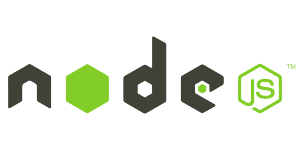The traditional web was not designed for bidirectional communication. It was mostly designed as request/response paradigm where a client can only make a request to server and server can only respond to that request. To make things easy and faster, HTML5 introduced amazing WebSocket.

WebSocket is a low latency bi-directional persistent connection between server and client where both server and client can send messages to each other.
With help of WebSocket, we can easily write a chat application in Node.js by ws library. Make sure Node.JS is installed.
First, create a directory for our chat application and cd to the directory. (e.g my-chat)
mkdir my-chat
cd my-chat
Then create a file named package.json inside the directory with the following content
{
"name": "websocket-chat",
"version": "0.0.1",
"description": "Chat application using websocket",
"dependencies": {}
}
For our project, we are going to use two dependencies. One is ws and another is express web framework. To populate dependencies run following command on your terminal.
npm install --save express
npm install --save ws
Now create a file named index.js and populate with following content
On above codes, first we declare some variable and initiate express and WebSocketServer on port 8080. Then declare public directory to serve css file. Then we wrote code for routing. After that, we declare wss.broadcast to send message to all connected clients. By wss.on we bind events for WebSocket connection and message event. At the end by http.listen our application can listen to port 3000.
As we can see, our routing will call index.html to serve html file, now we need to create index.html file. Write our html code to index.html with following content
In HTML part, we use some form elements to post nickname and message to the server. Inside script tag, we use HTML5 WebSocket connection and their methods.
Lets add some css to make our chat looks beautiful. Create a public directory and a file named style.css inside public directory.
Let’s run our application. Write following command to terminal/console
node index.js
Then go to your browser and visit http://localhost:3000
For full application check my GitHub repository.
N.B: Style was copyed from chat application in socket.io